同じデータでセルの結合と解除を頻繁に行うことがあり作成しました。
セル結合だけではなく、結合後にフィルターで正しい抽出結果になるようにします。
セルを結合したデータは、再編集や他のシステムへ取り込む場合非常に不便です。しかしセルの結合をしないように周知することは非常に困難。それなら、結合セルがあっても簡単に解除したり、結合したりする仕組を作った方が早いです。
目次
結合とフィルター設定
A列のデータを結合する例です。
結合例
A列にあるデータをB列にコピーしておきます。
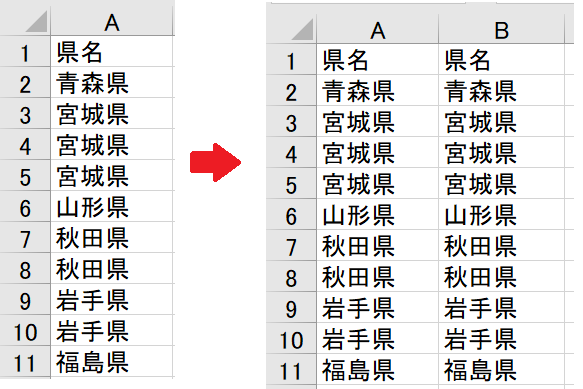
マクロ実行後の画面です。B列のデータで同じ県名のセルを結合します。
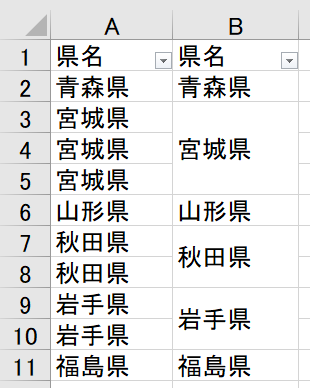
「秋田県」を抽出した例です。
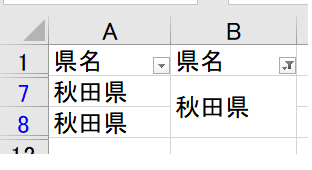
サンプルコード
Sub sample()
Application.DisplayAlerts = False
Dim i As Long, s As Long, e As Long
s = 2
For i = 2 To Cells(Rows.Count, 1).End(xlUp).Row
If Cells(i, 2) <> Cells(i + 1, 2) Then
e = i
If e - s > 0 Then
Range(Cells(s, 2), Cells(e, 2)).Merge
Range(Cells(s, 1), Cells(e, 1)).Copy
Range(Cells(s, 2), Cells(e, 2)).PasteSpecial Paste:=xlPasteFormulas
End If
s = e + 1
End If
Next i
Application.CutCopyMode = False
Application.DisplayAlerts = True
End Sub
2行目:メッセージを表示しません。これを入れないと結合の度に次のようながメッセージが表示されます。
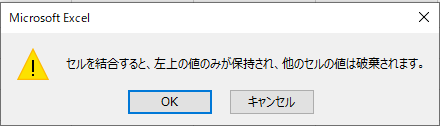
- 8行目:同じ文字が入力されているセルが2個以上の時にセルの結合を実行します
- 9行目:セルの結合
- 10~11行目:形式を選択して貼り付けの「数式」
- 16行目:コピーモード解除
セルの解除の例です。
Range("B2:B11").MergeCells = False
結合とフィルター設定・応用
A列とB列の結合例です。
結合例
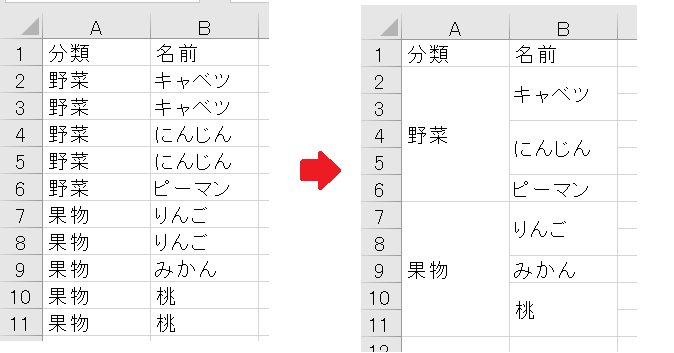
サンプルコード
Sub sample3()
Dim motoC As Long, sakiC As Long
With Application
.DisplayAlerts = False
.ScreenUpdating = False
End With
Range("A1").CurrentRegion.Copy Range("D1")
motoC = 4
sakiC = 1
Call cMerge(motoC, sakiC)
motoC = 5
sakiC = 2
Call cMerge(motoC, sakiC)
Range("D1").CurrentRegion.ClearContents
With Application
.CutCopyMode = False
.DisplayAlerts = True
.ScreenUpdating = True
End With
End Sub
Private Sub cMerge(mC, sC)
Dim i As Long, s As Long, e As Long
s = 2
For i = 2 To Cells(Rows.Count, mC).End(xlUp).Row
If Cells(i, mC) <> Cells(i + 1, mC) Then
e = i
If e - s > 0 Then
Range(Cells(s, sC), Cells(e, sC)).Merge
Range(Cells(s, mC), Cells(e, mC)).Copy
Range(Cells(s, sC), Cells(e, sC)).PasteSpecial Paste:=xlPasteFormulas
End If
s = e + 1
End If
Next i
End Sub
8行目実行後の画面です。
D列~E列について:コピーして「数式」を貼り付けのためのデータです。マクロ終了前に消します。
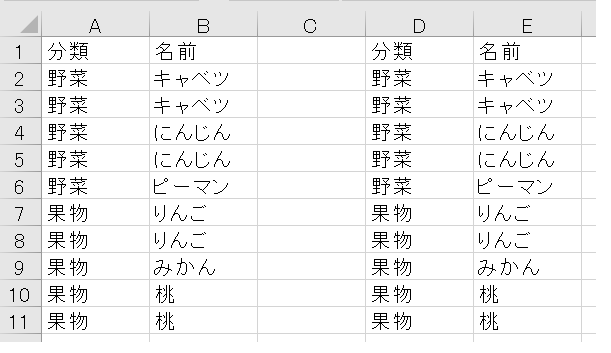
- 3~6行目:メッセージ非表示、画面更新停止
- 8行目:A~B列をコピーしてD列~E列に貼り付けます。
- 27~41行目:共通処理、同じ処理を2回繰り返すためわけてあります。
詳細な説明は追記予定です。








