データの表示・非表示は多くの場面で使われています。
もし、頻繁に表示・非表示をするなら、アウトラインのグループ化が便利です。
目次
データの表示・非表示
普段使用しない列を非表示にしているデータはよく見かけます。常に非表示にしたままであれば特に問題になることはありません。
不便だなと感じる例です。入力時は全表示し、印刷時は非表示にする。その作業は頻繁にあると表示・非表示するのが大変です。
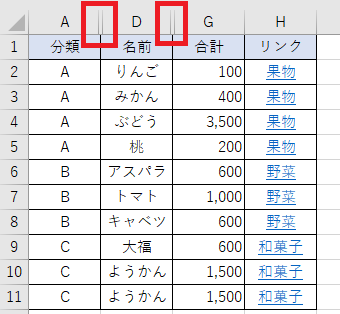
削除と非表示は離れているけど、誤って削除しそうになることもあります。
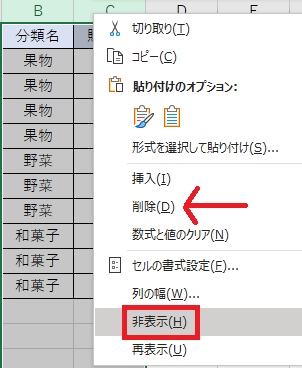
アウトラインのグループ機能
列:B~C、E~Fに設定する場合
グループ化の設定方法
(1)B~C列を選択し、[データ]>[アウトライン]グループ>[グループ化]をクリックします。
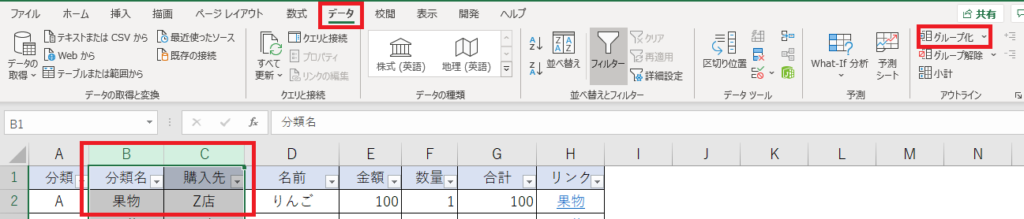
設定後の画面です。
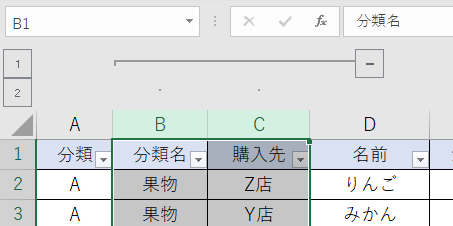
(2)同様にE~Fも設定します。
設定後の画面です。左側の「1」をクリックすると、グループ化している列が折りたたまれます。
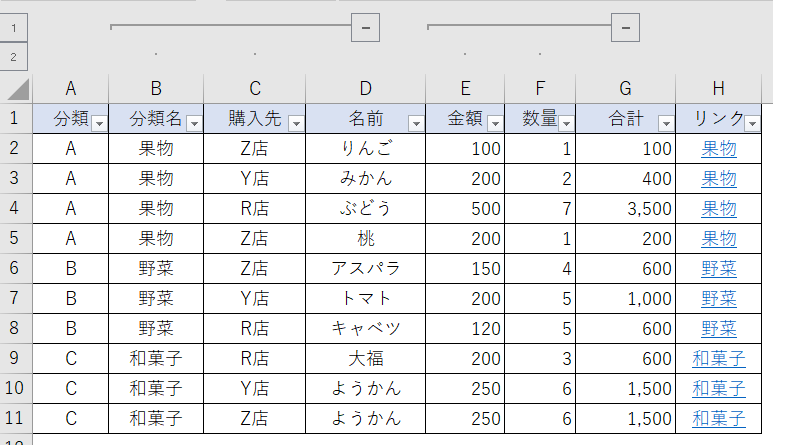
「1」をクリック後の画面です。
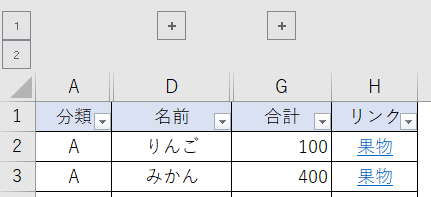
全表示する場合は、「2」をクリックします。
グループ化を解除する方法
解除も簡単です。
[データ]>[アウトライン]グループ>[グループ解除]をクリックします。









